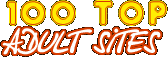
The correctly installed fonts from this page will work in all of your Windows-based programs, without the need for purchasing or downloading any additional software. It is suggested that you install both of the first two font sets from below. Click on the one or more of the links below, and follow these instructions to install the fonts:
1) Click on the link below that corresponds to the type of program you will need to be able to view Cyrillics in.
2) When the "File Download" dialog window comes up asking you what you wish to do with this file, please select "Save File As..." and click on "OK".
3) You will get a dialog window called "Save As..." allowing you to specify where you wish to save the file you are downloading. For simplification here, we ask that you save this program to your Windows desktop. Toward the top of the window, you will see an option that is called "Save in:" and has a drop-down menu box next to it. Click on the little arrow key that is to the right of the text in that box. You will get a list of places to save your file to. The very first line on this list will be "Desktop". Choose this line, and it will now replace the text in the box. Then, click the "Save" button that is in the lower right-hand corner of this dialog window. This will bring up a window which shows you the downloading progress of the font file.
4) Now you will need to get to your desktop to run the program that will install the fonts. You can do this if by minimizing all of your currently open windows. The minimize button looks like a little square with a dash in it, and is located in the far upper right-hand corner of the window you are trying to minimize. Once all windows are minimized and you can see your desktop, you will need to open your fonts directory. You can do this by double-clicking on the icon called "My Computer". From there, choose "C:\" and then the "Windows" folder. Now, if you look on the left-hand side of this window, you will see a link called "Show Files". Click on this link, and then find and click on the folder called "Fonts" from the right-hand side.You will need to look for the program file now. It should be the last icon on your desktop, will look like a little vise clamp, and will have a name that starts with "cyr-". Once you have found the file, you need only to double-click on it to start the program.
5) You will need to find the program file now. Minimize the font directory window that we just opened ('minimize' it, but do NOT 'close' it). Your desktop should be showing again now. The program file should be the last icon on your desktop, will look like a little vise clamp, and will have a name that starts with "cyr-". Once you have found the file, you need only to double-click on it to start the program.
6) Now another program is opened called "WinZip Self-Extractor" which will already be setup to unzip the necessary files to the correct directory on your Windows system. Please choose the option called "Unzip" here and then click on "OK" and "Close" once it has completed.
That's it! You are now capable of using Cyrillics in all of your Windows-based applications. After this, you will be able to simply copy\paste your Cyrillic address(es) from your email to any word processing program, highlight them, and change the font to whichever Cyrillic font you downloaded from here. If you cannot get the font to stay changed, then choose "Format" from the menu bar at the top of your word processing screen, and then choose "Fonts", and select the font from there.
These fonts will be listed as "ER Univers ..." in your programs.
Universal Cyrillic Font for Viewing Emails or Text in Your Windows Application Programs can be downloaded here.
Universal Cyrillic Font for Viewing Online Web Sites in Your Internet Browser Programs can be downloaded here.
Universal Cyrillic Font for Viewing Text in Your MS-DOS Application Programs can be downloaded here.
If you have any further problems, questions, or concerns, please feel free to email us. Thank you.
*While we do not take any legal or financial responsibility for system complications that may arise seemingly in conjunction with the use of one of these programs, we do state that we are FULLY confident that there are no potentially damaging or dangerous actions that occur by running one of these programs.

